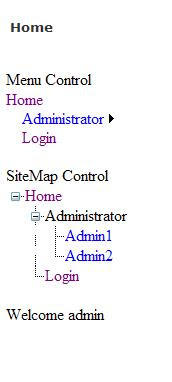Most of the viruses disable Folder options on the machine to restrict user from showing hidden files. Even if you successfully remove the virus, the folder options ate still not enabled. Don't worry you can follow procedure given below to enable folder options once again.
Method 1 : Using Registry Editor.
Click Start Menu –> Run or else Press Win key+R to open run dialog box.
Now type Regedit to open Registry Editor.
Navigate to the following keys
HKEY_CURRENT_USER\Software\Microsoft\Windows\Current Version\Policies\Explorer
HKEY_LOCAL_MACHINE\Software\Microsoft\Windows\Current Version\Policies\Explorer
Look for the dword value NoFolderOptions either delete it or set its value to 1
Method 2 : Using .reg file
If you are not familiar with registry editing you can try following method
Open Notepad and copy paste following code in it.
REGEDIT4
[HKEY_CURRENT_USER\Software\Microsoft\Windows\CurrentVersion\Policies\Explorer]
"NoFolderOptions"=dword:0000000[HKEY_LOCAL_MACHINE\Software\Microsoft\Windows\CurrentVersion\Policies\Explorer]
"NoFolderOptions"=dword:0000000
Now save file as abhishek.reg. NOTE : Dont save file as .txt but as .reg
Now double click the file and when system asks for permission to add information in registry click Yes
Folder Options will be enabled.
If you are encountering some error message like “Registry editing has been disabled by your administrator”
This means that your system has been probably infected by a virus called rontokbro@mm. Now to remove the virus you will have to scan your computer with a good antivirus software. But Even if you remove the virus the registry editing will not be enabled. To Enable Registry editing again follow the procedure given below
Method 1 : Using Run Command
Click Start Menu –> Run or else Press Win key+R to open run dialog box.
Now Type
REG add HKCU\Software\Microsoft\Windows\CurrentVersion\Policies\System /v DisableRegistryTools /t REG_DWORD /d 0 /f
add Press Enter. Registry Editing will be enabled.
Method 2 : Using .reg file
Sometimes these bloody viruses also disable Run functionality. In this case you can follow following method.
Open Notepad and copy paste following code in it.
REGEDIT4
[HKEY_CURRENT_USER\Software\Microsoft\Windows\CurrentVersion\Policies\Explorer]
"DisableRegistryTools"=dword:00000000
Now save file as abhishek.reg. NOTE : Dont save file as .txt but as .reg
Now double click the file and when system asks for permission to add information in registry click Yes
Registry Editing will be enabled.
So follow the step by step procedure given below to upgrade your website.
NOTE : Rules defined, follow a top-to-bottom approach i.e. First of all first rule is used then second and so on. For Example in the picture if some one wants to access pages in Administrator folder, First of all .net will check that this user belongs to Administrator Role or not, If user belongs to Administrator role access will be granted else second rule will be checked which says to block all the users. So User who are in Administrator Role will be able to access pages.